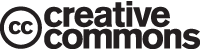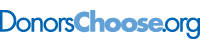This is “Developing Digital Presentations”, section 10.2 from the book Writers' Handbook (v. 1.0). For details on it (including licensing), click here.
For more information on the source of this book, or why it is available for free, please see the project's home page. You can browse or download additional books there. To download a .zip file containing this book to use offline, simply click here.
10.2 Developing Digital Presentations
Learning Objectives
- Recognize that PowerPoint slides are useful for creating digital presentations.
- Know that you can develop digital presentations in class wikis, in Word files that are submitted through e-mail, in course management systems, in personal websites, and on films posted on the Internet or burned to a DVD.
- Understand how links, video segments, and audio pieces are used in digital presentations.
As technology advances, the options for digital presentationsDelivery of information that exists only in the virtual world without using paper. continue to grow. Digital presentations refer to methods of presenting your work in the virtual world without using paper. Some of the most common current options are included in this section. All the options can take advantage of links to other parts of the document as well as links to related locations on the Internet. Using such links is one way to take advantage of the capabilities available in digital work. The internal linksA hyperlink within a document that leads to other locations within the document. allow readers to instantly access other sections of your paper. External linksA hyperlink within a document that leads to locations outside of the document. lead to related text, videos, or audio pieces that are located on the Internet. Most of these digital options also allow you to embed video or audio segments so that the reader can simply click on a button or arrow to activate the segments. (For more on what’s at stake when you write for and publish on the web, also see Chapter 13 "Writing on and for the Web".)
Creating PowerPoint Slides
PowerPoint is Microsoft Office software that has nearly become a standard presentation software. When you create PowerPoint slides to present your paper, you should use a small number of slides, typically less than ten. The slides should cover the most important aspects of your paper and should be at least somewhat visual in nature. PowerPoint also presents the option of textual and visual animation as well as audio components. In an effort to keep your slides as visual as possible, place bullets next to sentences whenever possible. Also, use fonts that are large enough for a group to read from a screen: 28 points or larger for base text and at least 36 points for headings.
Allow for ample white space on each slide. Without making the pages overwhelming, use color and visuals to add interest to the slides. If you do not have value-adding images, tables, or graphs that you can use, you can add color to the background, to text, or to text boxes.
You can add your voice and other audio to your slides. And you can create a slideshow that you can turn on and run automatically, presenting visuals and sound simultaneously. These capabilities allow you to create your entire presentation and run it without actually saying a word during the presentation. If you intend to run an automatic presentation, make sure you go through practice runs until the entire presentation works as you intend it to work.
Submitting Files Electronically
Chances are, you will create your paper using Microsoft Word, which has nearly evolved into the standard word processing software in higher education. If you’re not working in Word, save your file as a Word document or in a Word-like format your instructor and peers are likely to be able to open. You will likely be asked to submit your major essays digitally as e-mail attachments or through a digital dropboxA portal for uploading documents within a course management system., file exchangeAnother feature of course management systems allowing students to submit their work., or assignment area within the course management system your instructor or college is using, such as Blackboard. If you are asked to submit your essays digitally, you should assume your instructor and peers will be reading your work on a computer screen and quite possibly online. Therefore, your work can include links and imbedded audio and video components. If, on the other hand, you are asked to submit your essays in hard copy, you can’t make the same assumptions about how it is likely to be read and assessed. There’s nothing wrong with asking for permission to submit your work digitally if you prefer for it to be assessed in that context.
Posting on a Personal Website
You could present your work on your personal website using web features, such as homepages, navigation buttons, links to other sites, buttons that activate audio and video segments, and overall visual presentations. As a college student, you should only present your work this way when instructed to do so by your instructor. Since not all students have a personal website, this option is still not widely used as a means of presenting college work; however, some instructors are moving in this direction, especially as digital portfolios become an increasingly common expectation. (For more on digital portfolios, see Chapter 13 "Writing on and for the Web", Section 13.4 "Creating an E-portfolio".)
Working on a Class-Wide Wiki
Your instructor might have an online class site where you and your classmates can post your papers, review each other’s work, and edit your work. When the due date arrives, your instructor would then read your final version. In this case, your entire paper would function as a digital presentation. Your instructor can read through your paper, follow your links, and listen or watch video and audio segments you have included. Keep in mind that, unlike a course management system requiring a password and enrollment in the course, both personal websites and class-wide wikis may well be visible to anyone using the web. This fact should cause you some concern about the content you share and the way you choose to present yourself and your identity, but it can also provide a meaningful opportunity to write for external, real audiences.
Filming a Digital Presentation
Using video filming equipment, you could film yourself presenting your work and capture both audio and video. You could then upload your presentation to the Internet (via a common video sharing site like YouTube) or you could burn it to a DVD. If you want your digital films to include a variety of multimedia options, you would have to learn how to incorporate such features using the equipment available to you.
Key Takeaways
- When using a PowerPoint slide to present your paper, you should use less than ten slides to cover the important aspects of your paper. PowerPoint presentations can include textual and visual animation as well as voice and other audio. PowerPoint gives you the opportunity to create an entire presentation and run it as a slideshow without you saying a word.
- When you present your work digitally, you typically have the option of linking one part of your work to another or linking your work to relevant locations on the Internet. Within digital presentations, you can also often embed video and audio pieces.
- You can digitally share your work by submitting Word files as e-mail attachments; using a digital dropbox, file exchange, or assignment features on course management systems; posting files on your personal website; using class wikis; or filming your presentation and then posting it on the Internet or burning it to a DVD.
Exercises
- Create two PowerPoint slides that contain the same basic information. Make one slide that uses the visual preparation suggestions in Section 10.2.1 "Creating PowerPoint Slides" and one that does not use those suggestions. Ask your classmates to identify the good and bad points about your two slides.
- Create a PowerPoint slide that includes both audio and visual components. Demonstrate your slide’s functions for your classmates.
- Write a two-page Word essay and include an internal link from the first page to a point on the second page and an external link to an Internet site. Demonstrate your links for your classmates and explain why the links are meaningful.